Twitter is an online social networking service that enables users to communicate with each other via text-based posts up to 140 characters. When you create a new Twitter account, your profile contains only some basic information such as your name, Twitter username, and Twitter user password. Here are simple steps to add more information to your Twitter profile so that your profile can look more attractive.
Step 1: Sign in to Twitter Visit Twitter Home page at: http://twitter.com/ and sign in with your account. Click this link if you are new to Twitter.
Step 2: Go to profile tab
Click Profile Link in your home page and then click Edit your profile.

You can also Click Settings. When the Settings page appear, click Profile tab
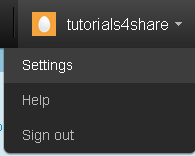
Step 3: Edit your profile
- Name: if you want to change your real name, edit the content in the text box
- Location: type your city, state, and country
- Web: Your website or blog
- Bio: a short description of yourself
Step 4: Update your profile
Click Save button to update your profile.
Step 5: Check your updated profile
Click the Profile link in your home twitter page.

Twitter than shows a profile page with your account's real name, location, short description of yourself, and your web site address.
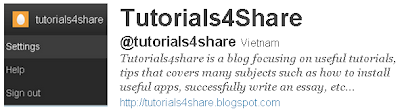

No comments:
Post a Comment