Twitter is an online social networking service that enables users to communicate with each other via text-based posts up to 140 characters. After creating a new Twitter account, you may want to customize your twitter theme to match your style. Here are simple steps to apply a new theme to your twitter account so that your twitter page can look more attractive.
Step 1: Sign in to Twitter
Visit Twitter Home page at: http://twitter.com/ and sign in with your account. Click this link if you are new to Twitter.
Visit Twitter Home page at: http://twitter.com/ and sign in with your account. Click this link if you are new to Twitter.
Step 2: Go to Design tab
Click 'Settings'.
Click 'Settings'.
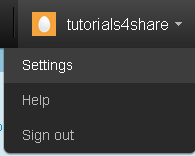
When the Settings page appear, click 'Design' tab.

Step 3: Choose a Twitter predefined new theme
In the 'Select a theme' area, click to choose a theme that match your style.
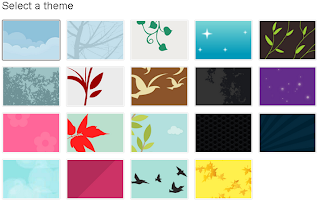
Step 4: Update your new theme
Click Save Changes button to apply the new theme to your twitter page.
Step 5: Check your updated theme
Return to Twitter home page to check your updated theme.

No comments:
Post a Comment