Prey is a useful and easy-to-use application that would help recover your laptop from stolen. Once installed, this application will sleep in the background of your device's operating systems. And when your laptop is stolen you can tell it to awake and do magic things. For example, you can tell it to report the locations of your stolen laptop. You can also request it to pop up an alert or lock the laptop. This client application can also take pictures of the thief with your laptop's webcam. These information are stored in Prey servers and you can then access them from any computer by visiting Prey Control Panel and logging using your account or by accessing your emails.
Trying Prey
After running the setup file, you will be asked to set up the reporting method. Click 'Next' to continue.
There are two methods for reporting:
- Prey Control Panel: You access report information and manage configuration via Prey web page.
- 'Prey Standalone: You access report information through emails
After choosing a suitable reporting method, you can click 'Next'. You will be asked if you are a 'New user' or an existing one. Tick the radio button that you are a 'New user' and click 'Next'.
In the 'Prey configurator' window, you then need to fill in the form the necessary information such as 'Your name', 'Email address', password.
The installed application will obscure its presence. Therefore, in case your laptop is stolen, the thief will not know that Prey exists and the laptop is being monitored.
Now you can go to Prey website, login and configure the settings for your laptop.
In the ‘Control Panel’ home page, you can see a list of all your devices. For a free Prey account you can monitor 3 devices.
You can click a device to see its detailed report information or report it's missing.
To report that your laptop missing, under ‘Current status’ tab, click to change the content of ‘Missing?’ from ‘NO ‘ to ‘YES’.
You can click a device to see its detailed report information or report it's missing.
To report that your laptop missing, under ‘Current status’ tab, click to change the content of ‘Missing?’ from ‘NO ‘ to ‘YES’.
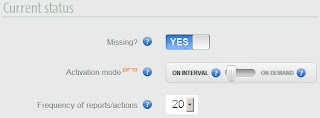
By doing this the client application installed in your laptop will awake. To tell it find out where the stolen laptop is located you can turn on the Geo setting under 'Information to gather' tab. By default it is set to ON.
You can also request Prey client application to take screen shots from your laptop or try to take a picture of the thief using your laptop’s webcam by turning on the 'Get screenshot' and 'Webcam' setting .
You can also choose other actions for it to perform such as sound an alarm, pop up an alert, lock your laptop, and so on.
Finally you can click 'Save changes' and Prey application will perform all the tasks that you have asked.
Notes:
- You free Prey account can be used for 3 laptops.
- If there is no Internet, there wiil be no data for locating your stolen laptop.











No comments:
Post a Comment