It would be easier for visitors to get an overview of your blog and find what content that interests them by just reading summaries of posts in your blog pages. Then visitors can choose to read the rest of your articles by clicking the ‘Read the full post’ or ‘Read more’ link.
Here are simple steps help you achieve this task.Step 1: Sign in to your blog
Visit Google Blogspot home page at: http://blogspot.com/ orhttp://www.blogger.com/ and sign in with your Google account.
Step 2: Go to your blog's settings page
Click Settings link under your chosen blog.
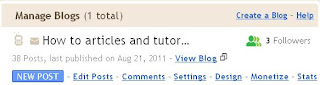
In the Settings page, under 'Global Settings' tab, tick the 'Updated editor' radio button.
Step 3: Insert 'Read more' link in your posts
Insert the 'Read more' link in to a position in your post by placing the mouse cursor to that position and clicking the ‘insert jump break’ link in the toolbar of your updated editor.
Notes:
- The default text for your 'Read more' link is 'Read more'. You can change it to something like 'Read the full post' by going to Design -> Page Elements. Then click 'Edit' link in the 'Blog Posts' widget.
- In the new pop up window, locate the 'Post page link text' text box and enter your new text for 'Read more' link.
- You can also customize the appearance of your 'Read more' link by override the .jump-link CSS class (click here for more details). For example, in my own blog, I use the following CSS styles for my 'Read more' link.
.jump-link a {
border: thin solid black;
background-color: #ADD8E6;
color: #3399FF !important;
font-size: 14px !important;
font-family: verdana, sans-serif !important;
text-decoration:none !important;
}
.jump-link a:hover{
border: thin solid black;
background-color: #ADD8E6;
color: #008000 !important;
font-size: 14px !important;
font-family: verdana, sans-serif !important;
text-decoration:none !important;
}



No comments:
Post a Comment