A physical data model specifies the structure of a database in a graphic format. It shows all the tables, keys, indexes, etc… in the database. In the reverse engineering process it can play an important part as there would be no documentation describing the database. This tutorial will show how to generate a PDM from an SQL Server 2005 database by using PowerDesigner 12.5.
Step 1: Create a new PDM modelRun the PowerDesigner application. Choose File -> New. In the new window, under 'Model type' tab choose 'Physical Data Model'. On the right under 'General' tab, enter any name for your PDM model and choose Miscrosoft SQL Server 2005 for DBMS
Step 2: Configure connection to SQL Server 2005 engine
In the main menu of your application, choose 'Database' -> 'Reverse Engineer Database'.
Select the 'Using a data source' radio button and click 'Connect to a data source button'.
In the 'Connect to a datasource' window, choose 'ODBC machine data source' and choose 'local (SQL Server)' from the drop down list.
Click 'Modify' button to configure connection settings to your SQL Server engine. In the 'Microsoft SQL Server DNS Configuration' window, type the name of your SQL Server engine in the Server text box and click 'Next' button.
Type the username and password or choose 'Windows NT authentication' to log in to your SQL Server engine. Click 'Next' button.
Then you can choose any database from a list of database in the 'Change the default database to' drop down list.
Click 'Next' button. In the new window click 'Finish' button to complete connection configuration.
You'll be brought back to the 'Database Reverse Engineering Options' window.
Step 3: Fill in the PDM model with contents from an SQL Server 2005 file
Select the 'Using a data source' radio button and click 'OK' button.
Then you can choose a particular database from the drop down list. You can also choose selected tables from the database. Click 'OK' button to complete your task.
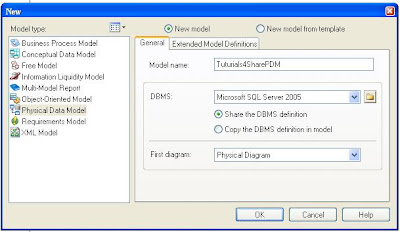
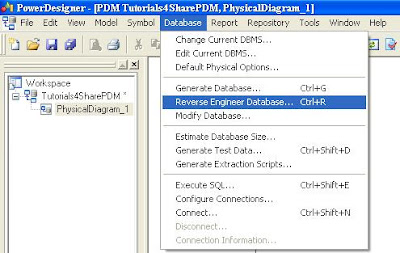
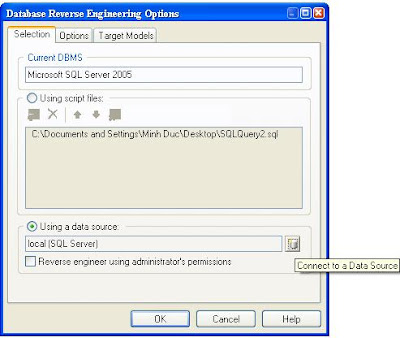





No comments:
Post a Comment